About:
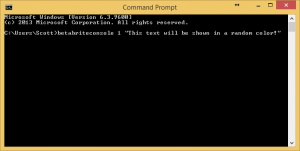 The BetaBrite Display Interface Console is a Windows Command Line Utility that allows direct communication between a Windows PC and a BetaBrite or Alpha Display. The Display must be connected to the PC via a serial RS-232 connection. This project is a extension of the BetaBrite API created by Jeff Antwood. More info on his original project can be found here.
The BetaBrite Display Interface Console is a Windows Command Line Utility that allows direct communication between a Windows PC and a BetaBrite or Alpha Display. The Display must be connected to the PC via a serial RS-232 connection. This project is a extension of the BetaBrite API created by Jeff Antwood. More info on his original project can be found here.
Download:
Getting Started:
- The first step is to ensure the BetaBrite sign is connected to the Windows PC properly and that the COM port is noted.
- For more information on connecting a BetaBrite or Alpha sign to a Windows PC, please see this post: https://www.scottdanesi.com/?p=130
- Next, all files within the above Zip file will need to be extracted to the local machine. This zip file contains the following files:
- BetaBrite.dll
- System file used to communicate with the display
- BetaBriteConsole.exe
- Command line file used for changing the display content
- BetaBriteConsoleExampleSyntax.txt
- Reference file that contains syntax examples for calling the BetaBriteConsole command line utility
- Example_Demo_Mode.bat
- Example call to display the demo content on the BetaBrite Sign. The COM port number may need to be changed in this file to properly communicate with the sign.
- Example_Time_and_Date.bat
- Example call to display the current date and time on the BetaBrite Sign. The COM port number may again need to be changed in this file to properly communicate with the sign.
- BetaBrite.dll
Command Syntax:
The BetaBriteConsole utility is looking for 2 parameters when called. The first parameter is the COM port number and the second is the message text or message code.
betabriteconsole port# message
Simple Examples:
Example #1:
betabriteconsole 1 “This is a test”
Example #2:
The message text can be either plain text, or pseudo-XML format code to control colors, newlines, speed, etc.
betabriteconsole 1 “<color=red>This is a test<newline><color=green>This is another test!!!”
Advanced Message XML Syntax:
The examples below show some of the functionality that can be customized on the display.
<charattrib=wide,on>wide <charattrib=wide,off>off<newline>
<charattrib=doublewide,on>dwd <charattrib=doublewide,off>off<newline>
<color=red>Red<newline><color=green>Green<newline><color=amber>Amber<newline>
<color=rainbow1>Rainbow1<newline><color=rainbow2>Rainbow2<newline>
<color=auto>Automatic<newline><color=red> ‘–Automatic will be a random color.
<font=five>Five<newline>
<font=fivebold>FiveBold<newline>
<font=fivewide>FiveWide<newline>
<font=fivewidebold>FiveWideBold<newline>
<font=seven>Seven<newline>
<font=sevenserif>SevenSerif<newline>
<font=sevenbold>SevenBold<newline>
<font=sevenboldserif>SevenBoldSerif<newline>
<font=sevenshadow>SevenShadow<newline>
<font=sevenshadowserif>SevenShadowSerif<newline>
<font=sevenwide>SevenWide<newline>
<font=sevenwideserif>SevenWideSerif<newline>
<font=sevenwidebold>SevenWideBold<newline>
<font=sevenwideboldserif>SevenWideBoldSerif<newline>
<font=seven><newline>
Line One<newline>Line Deux<newline>Line Tres
<flash=1>Flash <flash=0>NoFlash<newline>
<wideon>wide<wideoff>off<newline>
<speed1>speed1<newline><speed2>speed2<newline>
<speed3>speed3<newline><speed4>speed4<newline>
<speed5>speed5<newline>

