TNA Experience Overview
The Pinball Olympic Stadium in Chicago has the world’s most intense TNA Experience Room. If you do not know what that is, it is a self contained room that Jay Brand (BangerJay) built and I programmed just for the Pinball Olympics.
You can find more information about it here (please let me know if these external links ever break):
https://www.reddit.com/r/pinball/comments/17e9swo/the_total_nuclear_annihilation_full_immersive/
https://www.facebook.com/reel/982567487243878
This room has enough space for 4 players to gather and play TNA in the most extreme pinball environment in existence. This room is completely controlled by the game itself and has over 200 amps of RGB LEDs, 5000watts of audio equipment, and other features like a fog machine and air evacuation system.
As many of you have been asking, I figured I would post this information out here for people to reference on how this was actually built and what was used to interface with the pinball machine. I do not recommend anyone attempt this as it is dangerous and you can easily start you house on fire if something is not hooked up correctly of safely. This overview below is going to be pretty high level and technical. This is also most likely missing information that I can update and add later.
TNA Experience LEDs:
There are speaker light RGB outputs on the game, currently connected to your speaker LEDs. This is split and attached to a bunch of RGB light strip amplifiers. Each amplifier can support safely 20 amps at 12vdc (they claim anyway). Each standard LED light strip reel is about 3 meters, which is about 4 amps (maybe less). I would probably keep it to about 4 light strips per amplifier just to be safe. These light strips should NOT be wired in series as they will burn up. Just wire them in parallel out of the amps. You will also need a few massive 12vdc power supplies for the light strips. We are running 3 100amp 12v supplies for the TNA room we just built, but we are planning on adding more. These power supplies can handle about 4 amplifiers each (again, to be safe). I did not push these to their limit as I did not want to start the thing on fire. 🙂 Each of the amplifier input signals needs to be put in parallel as well with the signal coming from the game or it will cause issues. You will also need to hook up the amplifiers to the DC power supply in parallel as well so you are not daisy chaining them together. If you put them in series, you will burn up wires and could potentially cause a fire. When assembling this you should current test everything at full power just to be sure nothing gets hot. Using these guidelines, you can basically add as many LED strips, amps, and power supplies as you want.
TNA Experience Fog:
In order to trigger the fog machine, you will need to buy a couple 12v relays that have 12v capable contactors. These usually can handle 8 amps max. These relay coils are wired into the beacon light and will click the relay on whenever the beacon is on. What I did for the fog machine is I took it apart and soldered some wires onto the manual trigger switch and wired those to the normally open side of the relay. That way the fog machine would trigger when the beacon activated. The second relay was used to control the high power exhaust fans (air evacuation system). This relay coil is still connected to the beacon the same way as the first, but then I wired up a 120v outlet to the normally closed side of the relay. This means that the outlet is giving line level voltage to the fans when the beacon is not on, but when it is on, it will shut the fans off.
TNA Experience Audio:
I simply disconnected the 3.5mm headphone jack from the back of the LCD panel, ran that though a noise filter and external equalizer. Then into the PA system. This disables the speakers in the game and uses just the PA, which is good. I put an EQ on there because at very high volumes the upper level frequencies were in dangerous ear damage range and I just knocked those down.
Links:
LED Strip Amplifiers: https://www.amazon.com/BTF-LIGHTING-Strip-Amplifier-Controller-5050SMD/dp/B07T6XVYBN/
LED Strip: https://www.amazon.com/SUPERNIGHT-16-4ft-Waterproof-Changing-Lights/dp/B076VG955L/
100amp 12v Power Supplies: https://www.amazon.com/Version-Adapter-Converter-Transformer-Security/dp/B0BXTBBS9M/
12v Relay: https://www.amazon.com/Electronics-Salon-SPST-NO-Module-Control-Voltage/dp/B01B60BQFA/
TNA Experience Miscellaneous and Safety
You will also need a bunch of wire. I recommend 16awg wire for the power supply to the amplifiers and 18-20awg for the amps to the led strip. Make sure you use 14awg or larger for the main line input on the power supplies to the wall. Using 3 power supplies for the LEDs, you are looking at 3600 maximum watts from the circuit. That is 30 amps, but it will probably use less than 20 amps. You will want that on a 20 amp dedicated circuit though for the LEDs. The fog machine, game, and audio system should be on a separate circuit.
I know this is brief and to the point, but I wanted to just get this out there for anyone curious on what we did.
Again, don’t do this. 🙂


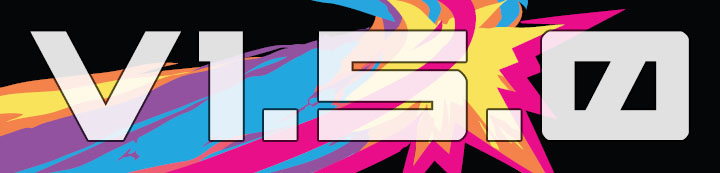



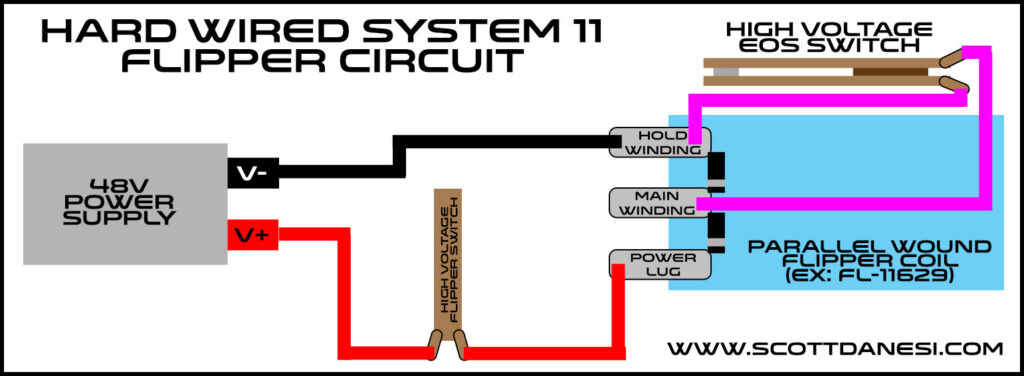



 Hey there!!! Another TNA code update is here! This is a short, but good one.
Hey there!!! Another TNA code update is here! This is a short, but good one.
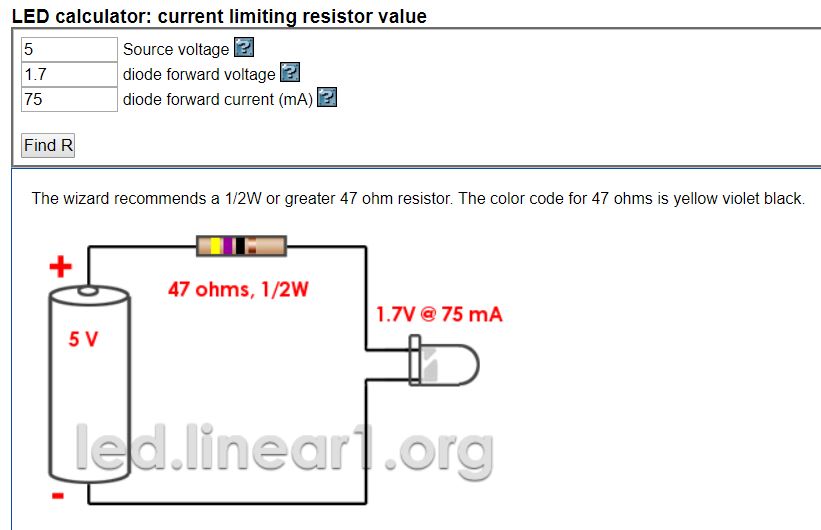

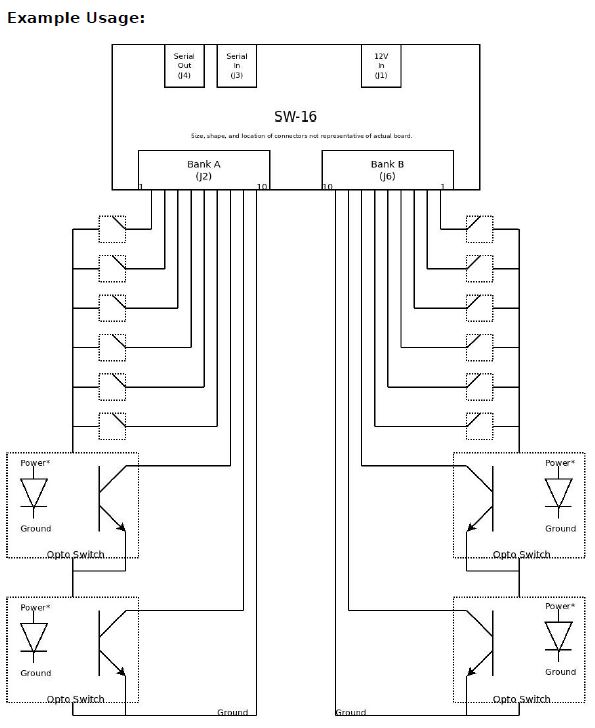
 Hey Everyone,
Hey Everyone,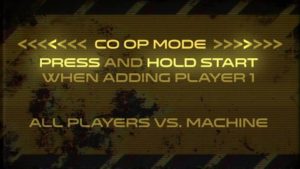 To start a game in co op mode simply hold the start button down for a few seconds when adding player 1. The game will flash a confirmation on the LCD and a callout saying that co op mode is enabled. This is standard co op mode, which is all additional players are working together as a team to destroy the 9 reactors. All scores are shared, no extra balls, replays, or high score tables are enabled. It is your team vs. the future, that is it.
To start a game in co op mode simply hold the start button down for a few seconds when adding player 1. The game will flash a confirmation on the LCD and a callout saying that co op mode is enabled. This is standard co op mode, which is all additional players are working together as a team to destroy the 9 reactors. All scores are shared, no extra balls, replays, or high score tables are enabled. It is your team vs. the future, that is it.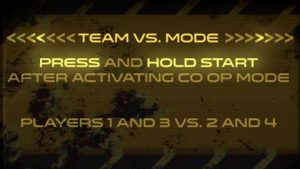 If you would like to make things a little competitive in co op mode, there is another co op type that can be selected. This other mode is team versus co op mode. This mode can be activated by pressing and holding the start button for a few seconds after the standard co op mode is enabled. This mode requires 4 players and will revert back to standard co op if not enough players are added before shooting the first ball. In this mode, players 1 and 3 will be going up against players 2 and 4. This is also called “odds vs evens” in some tournaments. All progress and scores are shared between each of the players within their respective teams. Just like standard co op, no extra balls, replays, or high score tables are enabled.
If you would like to make things a little competitive in co op mode, there is another co op type that can be selected. This other mode is team versus co op mode. This mode can be activated by pressing and holding the start button for a few seconds after the standard co op mode is enabled. This mode requires 4 players and will revert back to standard co op if not enough players are added before shooting the first ball. In this mode, players 1 and 3 will be going up against players 2 and 4. This is also called “odds vs evens” in some tournaments. All progress and scores are shared between each of the players within their respective teams. Just like standard co op, no extra balls, replays, or high score tables are enabled.